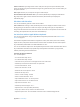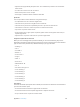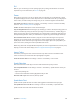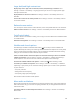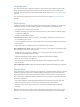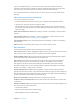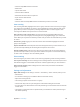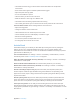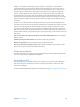User Guide
Appendix A Accessibility 109
•
Set whether and how long you need to hold a switch down before it’s accepted as a
switch action
•
Have Switch Control ignore accidental repeated switch triggers
•
Adjust the point scanning speed
•
Turn on sound eects or speech
•
Select the items you want to see in the menu
•
Make the selection cursor larger or a dierent color
•
Set whether items should be grouped while item scanning
•
Save custom gestures that you can choose from the Action portion of the control menu
Fine-tune Switch Control. Choose Settings from the control menu to:
•
Adjust scanning speed
•
Change the location of the control menu
•
Switch between item scan mode and point scan mode
•
Choose whether point scan mode displays crosshairs or a grid
•
Reverse the scanning direction
•
Turn sound or speech accompaniment on or o
•
Turn o groups to scan items one at a time
AssistiveTouch
AssistiveTouch helps you use iPad if you have diculty touching the screen or pressing the
buttons. You can use a compatible adaptive accessory (such as a joystick) together with
AssistiveTouch to control iPad. You can also use AssistiveTouch without an accessory to perform
gestures that are dicult for you.
Turn on AssistiveTouch. Go to Settings > General > Accessibility > AssistiveTouch, or use the
Accessibility Shortcut. See Accessibility Shortcut on page 93.
Adjust the tracking speed (with accessory attached). Go to Settings > General > Accessibility >
AssistiveTouch > Touch speed.
Show or hide the AssistiveTouch menu. Click the secondary button on your accessory.
Hide the menu button (with accessory attached). Go to Settings > General > Accessibility >
AssistiveTouch > Always Show Menu.
Perform a multi-nger swipe or drag. Tap the menu button, then tap Device, More, then
Gestures. Tap the number of digits needed for the gesture. When the corresponding circles
appear on the screen, swipe or drag in the direction required by the gesture. When you nish,
tap the menu button.
Perform a pinch gesture. Tap the menu button, tap Favorites, and then tap Pinch. When the
pinch circles appear, touch anywhere on the screen to move the pinch circles, then drag the
pinch circles in or out to perform a pinch gesture. When you nish, tap the menu button.
Create your own gesture. You can add your own favorite gestures to the control menu (for
example, tap and hold or two-nger rotation). Tap the menu button, tap Favorites, then tap an
empty gesture placeholder. Or go to Settings > General > Accessibility > AssistiveTouch > Create
New Gesture.