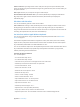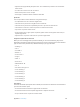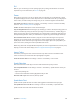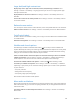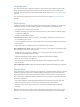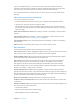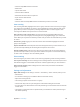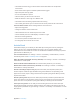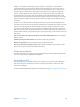User Guide
Appendix A Accessibility 108
•
Press the Sleep/Wake button to lock iPad
•
Rotate iPad
•
Flip the Side Switch
•
Press the Volume buttons
•
Hold down the Home button to open Siri
•
Triple-click the Home button
•
Shake iPad
•
Press the Home and Sleep/Wake buttons simultaneously to take a screenshot
Item scanning
Item scanning alternately highlights each item or group of items on the screen until you trigger
your Select Item switch. When you select a group, highlighting continues with the items in the
group. When you select a unique item, scanning stops and a menu of actions appears. Item
scanning is the default when you rst turn on Switch Control.
Select an item or enter a group. Watch (or listen) as items are highlighted. When the item
you want to control (or the group containing the item) is highlighted, trigger your Select Item
switch. Work your way down the hierarchy of items until you select the individual item you want
to control.
Back out of a group. Trigger your Select Item switch when the dashed highlight around the
group or item appears.
Tap the selected item. Choose Tap from the menu that appears when you select the item. Or, if
you have Auto Tap enabled, just do nothing for three-quarters of a second.
Perform another action. Select any item, then select the action from the menu that appears. If
you have Auto Tap turned on, act on your switch within three quarters of a second of selecting
an item in order to display a menu of available gestures.
Point scanning
Point scanning lets you select an item on the screen by pinpointing it with scanning crosshairs.
Turn on point scanning. Use item scanning to select Settings from the control menu, then select
Item Mode to toggle it to Point Mode. The vertical crosshair appears when you close the menu.
Return to item scanning. Select Settings from the control menu, then select Point Mode to
toggle it to Item Mode.
Settings and adjustments
Adjust basic settings. Go to Settings > General > Accessibility > Switch Control, where you can:
•
Add switches
•
Turn o auto scanning (if you’ve added a “Move to Next Item” switch)
•
Adjust the scanning interval
•
Set scanning to pause on the rst item in a group
•
Choose how many times to cycle through the screen before hiding Switch Control
•
Turn Auto Tap on or o and set the interval for performing a second switch action to show the
control menu
•
Set whether a movement action is repeated when you hold down a switch, and how long to
wait before repeating