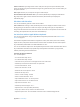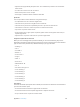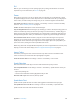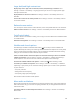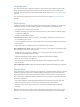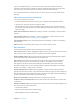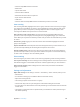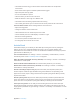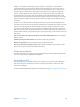User Guide
Appendix A Accessibility 106
Assignable tones
You can assign distinctive ringtones to people in your contacts list for audible FaceTime caller
ID. You can also assign distinct tones to alert you of a variety of other events, including new
voicemail, new mail, sent mail, Tweet, Facebook Post, and reminders. See Sounds and silence on
page 29.
You can purchase ringtones from the iTunes Store on iPad. See Chapter 22, iTunes Store, on
page 89.
Guided Access
Guided Access helps someone using iPad to stay focused on a task. Guided Access limits iPad to
a single app, and lets you control which app features are available. Use Guided Access to:
•
Temporarily restrict iPad to a particular app
•
Disable areas of the screen that aren’t relevant to a task, or areas where an accidental gesture
might cause a distraction
•
Disable the iPad hardware buttons
Use Guided Access. Go to Settings > General > Accessibility > Guided Access, where you can:
•
Turn Guided Access on or o
•
Set a passcode that controls the use of Guided Access and prevents someone from leaving an
active session
•
Set whether other accessibility shortcuts are available during a session
Start a Guided Access session. Open the app you want to run, then triple-click the Home button.
Adjust settings for the session, then click Start.
•
Disable app controls and areas of the app screen: Circle any part of the screen you want to
disable. Use the handles to adjust the area.
•
Enable the Sleep/Wake or Volume buttons: Tap Options below Hardware Buttons.
•
Ignore all screen touches: Turn o Touch.
•
Keep iPad from switching from portrait to landscape or from responding to any other motions:
Turn o Motion.
End a Guided Access session. Triple-click the Home button and enter the Guided Access passcode.
Switch Control
Switch Control lets you control iPad using a single switch, or multiple switches. Use any of several
methods to perform actions such as selecting, tapping, dragging, typing, and even free-hand
drawing. The basic technique is to use a switch to select an item or location on the screen, and
then use the same (or dierent) switch to choose an action to perform on that item or location.
Three basic methods are:
•
Item scanning (default), which highlights dierent items on the screen until you select one.
•
Point scanning, which lets you use scanning crosshairs to pick a screen location.
•
Manual selection, which lets you move from item to item on demand (requires multiple
switches).
Whichever method you use, when you select an individual item (rather than a group), a menu
appears so you can choose how to act on the selected item (tap, drag, or pinch, for example).