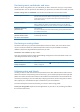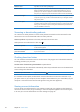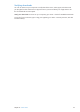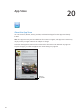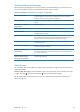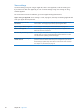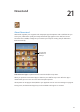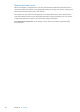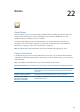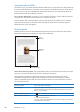User Guide
iBooks
22
About iBooks
iBooks is a great way to read and buy books. Download the free iBooks app from the App Store,
and then get everything from classics to bestsellers from the built-in iBookstore. Once you
download a book, it’s displayed on your bookshelf.
To download the iBooks app and use the iBookstore, you need an Internet connection and
an Apple ID. If you don’t have an Apple ID, or if you want to make purchases using a dierent
Apple ID, go to Settings > Store. See “Store settings” on page 96.
Note: The iBooks app and the iBookstore may not be available in all languages or areas.
Using the iBookstore
In the iBooks app, tap Store to open the iBookstore. From there, you can browse featured books
or bestsellers, and nd books by author or topic. When you nd a book you like, you can purchase
and download it.
Note: Some features of the iBookstore may not be available in all locations.
Purchase a book: Find a book you want, tap the price, then tap Buy Book, or Get Book, if it’s free.
Get information about a book You can read a summary of the book, read reviews, and download a sample
of the book before buying it. After buying the book, you can write a review
of your own.
Download a previous purchase Tap Purchased, or tap Download where you usually see the price.
Automatically download
purchases made on other
iOS devices or computers
Go to Settings > Store, then turn on the kinds of purchases you want to
automatically download.
99