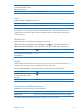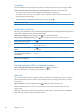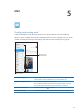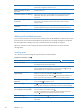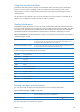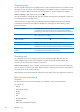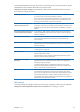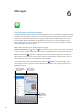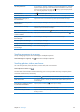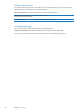User Guide
Some settings depend on the type of account you’re setting up. Your service provider or system
administrator can provide the information you need to enter.
Change an account’s settings: Go to Settings > Mail, Contacts, Calendars, choose an account,
then make the changes you want.
Stop using an account Go to Settings > Mail, Contacts, Calendars, choose an account, then turn o
an account service (such as Mail, Calendars, or Notes).
If an account service is o, iPad doesn’t display or sync information with
the account service until you turn it back on. This is a good way to stop
receiving work email while on vacation, for example.
Store drafts, sent messages, and
deleted messages on iPad
For IMAP accounts, you can change where these messages are stored. Go
to Settings > Mail, Contacts, Calendars, choose an IMAP account, then tap
Advanced. Choose a location for Draft Mailbox, Sent Mailbox, or Deleted
Mailbox.
Set how long before messages are
removed permanently from Mail
Go to Settings > Mail, Contacts, Calendars, choose an account, then tap
Advanced. Tap Remove, then choose a time: Never, or after one day, one
week, or one month.
Adjust email server settings Go to Settings > Mail, Contacts, Calendars, then choose an account.
Ask your network administrator or Internet service provider for the
correct settings.
Adjust SSL and password settings Go to Settings > Mail, Contacts, Calendars, choose an account, then tap
Advanced. Ask your network administrator or Internet service provider for
the correct settings.
Turn Archive Messages on or o Go to Settings > Mail, Contacts, Calendars, then choose an account. See
“Organizing mail
” on page 46.
Delete an account Go to Settings > Mail, Contacts, Calendars, choose an account, then scroll
down and tap Delete Account.
All email and the contacts, calendar, and bookmark information synced
with the account are removed from iPad.
Send signed and encrypted
messages
Go to Settings > Mail, Contacts, Calendars, choose an account, then
tap Advanced. Turn on S/MIME, then select certicates for signing and
encrypting outgoing messages.
To install certicates, obtain a conguration prole from your system
administrator, download the certicates from the issuer’s website using
Safari, or receive them in Mail attachments.
Set Push settings Go to Settings > Mail, Contacts, Calendars > Fetch New Data. Push delivers
new information when iPad is connected to the Internet (some delays
may occur). You might want to turn Push o to suspend delivery of email
and other information, or to conserve battery life. When Push is o, use
the Fetch New Data setting to determine how often data is requested. For
optimal battery life, don’t fetch too often.
Mail settings
To change settings that apply to all of your accounts, go to Settings > Mail, Contacts, Calendars.
Change the tones played when mail is sent or received: Go to Settings > Sounds.
47
Chapter 5 Mail