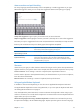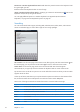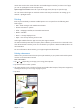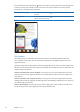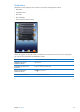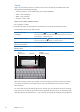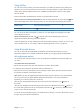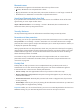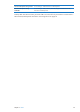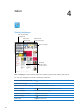User Guide
Disconnect a wireless keyboard from iPad: Hold down the power button on the keyboard until
the green light goes o.
iPad disconnects the keyboard when it’s out of range.
Unpair a wireless keyboard from iPad: In Settings, go to General > Bluetooth, tap next to the
keyboard name, then tap “Forget this Device.”
You can apply dierent layouts to a wireless keyboard. See Appendix B, “International
Keyboards,” on page 132 and “Keyboard layouts” on page 30.
Searching
You can search iPad‘s built-in apps, including Mail, Calendar, Music, Video, Notes, and Contacts.
Search an individual app, or search all the apps at once using Spotlight.
Go to Search: On the main page of the Home screen, ick right or press the Home button . On
the Search page, you can press the Home button to return to the main Home screen.
Search iPad: On the Search page, enter text in the Search eld. Search results appear
automatically as you type. Tap Search to dismiss the keyboard and see more of the results.
Tap an item in the results list to open it. Icons to the left of the search results let you know which
app the results are from.
At the top of the list, iPad shows your top hits based on previous searches. At the bottom of the
list, the search results also include options to search the web or search Wikipedia.
Here’s a list of the apps searched and what information is searched within each app:
App What’s searched
Contacts First, last, and company names
Mail To, From, and Subject elds of all accounts (the text of messages isn’t searched)
Calendar Event titles, invitees, locations, and notes
Music Music (names of songs, artists, and albums) and the titles of podcasts, videos, and audiobooks
Notes Text of notes
Messages Names and text of messages
Reminders Titles
32
Chapter 3 Basics