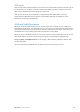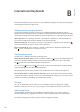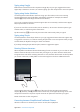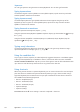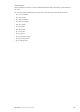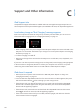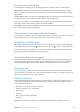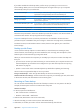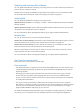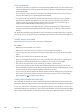User Guide
International Keyboards
B
Appendix
International keyboards let you type text in many dierent languages, including Asian languages
and languages written from right to left.
Adding and removing keyboards
To type text in dierent languages on iPad, you use dierent keyboards. By default, only the
keyboard for the language you’ve set is available. To make keyboards for other languages available,
use Keyboard settings. For a list of keyboards supported by iPad, go to www.apple.com/ipad/specs.
Add a keyboard: Go to Settings > General > International > Keyboards > Add New Keyboard,
then choose a keyboard from the list. Repeat to add more keyboards.
Remove a keyboard: Go to Settings > General > International > Keyboards, then tap Edit. Tap
next to the keyboard you want to remove, then tap Delete.
Edit your keyboard list: Go to Settings > General > International > Keyboards. Tap Edit, then
drag next to a keyboard to a new place in the list.
Switching keyboards
To enter text in a dierent language, switch keyboards.
Switch keyboards while typing: Touch and hold the Globe key to show all enabled keyboards.
To choose a keyboard, slide your nger to the name of the keyboard, then release. The Globe
key appears when you enable more than one keyboard.
You can also tap . When you tap , the name of the newly activated keyboard appears briey.
Continue tapping to access other enabled keyboards.
Many keyboards provide letters, numbers, and symbols that aren’t visible on the keyboard.
Enter accented letters or other alternate characters: Touch and hold the related letter, number,
or symbol, then slide to choose a variant. On a Thai keyboard, for example, you can choose native
numbers by touching and holding the related Arabic number.
Chinese
You can use keyboards to enter Chinese in several dierent ways, including Pinyin, Cangjie,
Wubihua, and Zhuyin. You can also use your nger to write Chinese characters on the screen.
Typing using Pinyin
Use the QWERTY keyboard to type Simplied or Traditional Pinyin. As you type, suggested
characters appear. Tap a suggestion to choose it, continue typing Pinyin to see more options.
If you keep entering Pinyin without spaces, sentence suggestions appear.
132