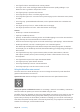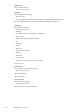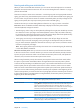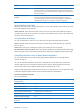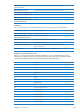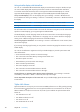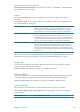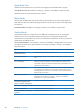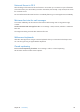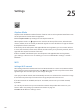User Guide
Using a braille display with VoiceOver
You can use a refreshable Bluetooth braille display to read VoiceOver output in braille, and you
can use a braille display with input keys and other controls to control iPad when VoiceOver
is turned on. iPad works with many of the most popular wireless braille displays. For a list of
supported braille displays, go to www.apple.com/accessibility/iphone/braille-display.html.
Set up a braille display: Turn on the display, then go to Settings > General > Bluetooth and
turn on Bluetooth. Then go to Settings > General > Accessibility > VoiceOver > Braille and choose
the display.
Turn contracted braille on or o Go to Settings > General > Accessibility > VoiceOver > Braille.
Turn eight-dot braille on or o Go to Settings > General > Accessibility > VoiceOver > Braille.
For information about common braille commands for VoiceOver navigation, and for information
specic to certain displays, go to support.apple.com/kb/HT4400.
The braille display uses the language that’s set for Voice Control. This is normally the language
that’s set for iPad in Settings > International > Language. You can use the VoiceOver language
setting to set a dierent language for VoiceOver and braille displays.
Set the language for VoiceOver: Go to Settings > General > International > Voice Control, then
choose the language.
If you change the language for iPad, you may need to reset the language for VoiceOver and your
braille display.
You can set the leftmost or rightmost cell of your braille display to provide system status and
other information:
Announcement History contains an unread message Â
The current Announcement History message hasn’t been read Â
VoiceOver speech is muted Â
The iPad battery is low (less than 20% charge) Â
iPad is in landscape orientation Â
The screen display is turned o Â
The current line contains additional text to the left Â
The current line contains additional text to the right Â
Set the leftmost or rightmost cell to display status information: Go to Settings > General >
Accessibility > VoiceOver > Braille > Status Cell, then tap Left or Right.
See an expanded description of the status cell: On your braille display, press the status cell’s
router button.
Triple-click Home
Triple-click Home is an easy way to turn some accessibility features on or o by quickly pressing
the Home button three times. You can set Triple-click Home to turn VoiceOver on or o, turn
White on Black on or o, turn touch on or o, or ask if you would like to triple-click the Home
button to:
Turn VoiceOver on or o Â
Turn White on Black on or o Â
Turn Zoom on or o Â
Turn AssistiveTouch on or o Â
11 6
Chapter 24 Accessibility