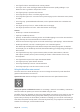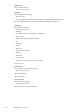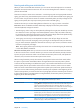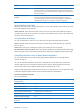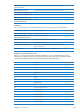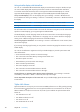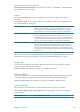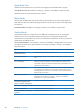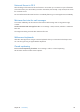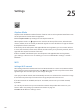User Guide
Entering and editing text with VoiceOver
When you select a text eld with VoiceOver, you can use the onscreen keyboard or an external
keyboard connected to iPad to enter text. You can use the editing features of iPad to cut, copy, or
paste in the text eld.
There are two ways to enter text in VoiceOver—standard typing and touch typing. With standard
typing, you select a key, then double-tap the screen to enter the character. With touch typing, you
touch to select a key and the character is entered automatically when you lift your nger. Touch
typing can be quicker, but may require more practice than standard typing.
VoiceOver also lets you use the editing features of iPad to cut, copy, or paste in a text eld.
Enter text: Select an editable text eld, double-tap to display the insertion point and the
onscreen keyboard, and type characters.
 Standard typing: Select a key on the keyboard by icking left or right, then double-tap to enter
the character. Or move you nger around the keyboard to select a key and, while continuing
to touch the key with one nger, tap the screen with another nger. VoiceOver speaks the key
when it’s selected, and again when the character is entered.
 Touch typing: Touch a key on the keyboard to select it, then lift your nger to enter the
character. If you touch the wrong key, move your nger on the keyboard until you select the
key you want. VoiceOver speaks the character for each key as you touch it, but doesn’t enter a
character until you lift your nger.
Note: Touch typing works only for the keys that enter text. Use standard typing for other keys
such as Shift, Delete, and Return.
Move the insertion point: Flick up or down to move the insertion point forward or backward
in the text. Use the rotor to choose whether you want to move the insertion point by character,
by word, or by line. VoiceOver makes a sound when the insertion point moves, and speaks the
character, word, or line that the insertion point moves across.
When moving forward by words, the insertion point is placed at the end of each word, before
the space or punctuation that follows. When moving backward, the insertion point is placed
at the end of the preceding word, before the space or punctuation that follows it. To move the
insertion point past the punctuation at the end of a word or sentence, use the rotor to switch
back to character mode. When moving the insertion point by line, VoiceOver speaks each line as
you move across it. When moving forward, the insertion point is placed at the beginning of the
next line (except when you reach the last line of a paragraph, when the insertion point is moved
to the end of the line just spoken). When moving backward, the insertion point is placed at the
beginning of the line that’s spoken.
Choose standard or touch typing With VoiceOver turned on and a key selected on the keyboard, use the
rotor to select Typing Mode, then ick up or down.
Delete a character Select
, then double-tap or split-tap. You must do this even when touch
typing. To delete multiple characters, touch and hold the Delete key, then
tap the screen with another nger once for each character you want to
delete. VoiceOver speaks the character as it’s deleted. If Use Pitch Change is
turned on, VoiceOver speaks deleted characters in a lower pitch.
Select text Set the rotor to Edit, ick up or down to choose Select or Select All, then
double-tap. If you chose Select, the word closest to the insertion point is
selected when you double-tap. If you chose Select All, the entire text is
selected. Pinch apart or together to increase or decrease the selection.
Cut, copy, or paste Make sure the rotor is set to edit. With text selected, ick up or down to
choose Cut, Copy, or Paste, then double-tap.
11 3
Chapter 24 Accessibility