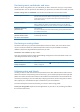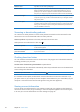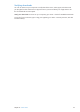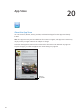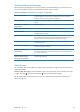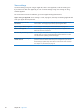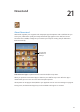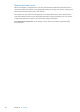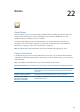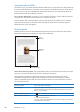User Guide
Syncing books and PDFs
Use iTunes to sync your books and PDFs between iPad and your computer, and to buy books from
the iTunes Store. When iPad is connected to your computer, the Books pane lets you select which
items to sync. You can also add DRM-free ePub books and PDFs to your iTunes library. Books in
PDF and ePub format are available on the web.
Sync a book or PDF to iPad: In iTunes on your computer, choose File > Add to Library and select
a .pdf, .epub, or .ibooks le. Connect iPad to your computer and sync.
To add a book or PDF to iBooks without syncing, email the le to yourself from your computer.
Open the email message on iPad, then touch and hold the attachment and choose “Open in
iBooks” from the menu that appears.
Reading books
Reading a book is easy. From the bookshelf, tap the book you want to read. If you don’t see the
book you’re looking for, tap Collections to go to other collections.
Add a
bookmark.
Add a
bookmark.
Double-tap
to zoom.
Double-tap
to zoom.
Go to a different page.
Go to a different page.
Read a book while lying down: Use the orientation lock to prevent iPad from rotating the screen
when you turn iPad. See “Viewing in portrait or landscape” on page 15 .
Each book has a particular set of features, based on its contents and format. Some of the
capabilities described below might not be available in the book you’re reading. For example,
printing is available only for PDFs, and if a book doesn’t include a recorded narration, you won’t
see the read aloud icon.
Show the controls Tap near the center of the page.
Turn the page Tap near the right or left margin of the page, or ick left or right. To change
the direction the page turns when you tap the left margin, go to Settings >
iBooks > Tap Left Margin.
View the table of contents Tap
. With some books, you can also pinch to see the the table of contents.
Add or remove a bookmark Tap . You can have multiple bookmarks.
To remove a bookmark, tap it.
You don’t need to add a bookmark when you close a book, because iBooks
remembers where you left o.
100
Chapter 22 iBooks