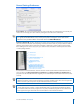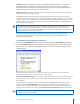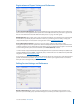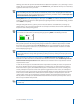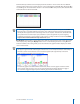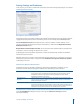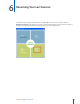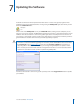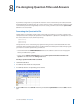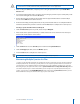User guide
37i>clicker User Guide Windows/PC
IMPORTANT: Do not name your question list questionlist.csv in the File Name eld. If you do this and
save the le as a CSV le, it will not work properly with your i>clicker application.
5 Before clicking the Save button, verify that you are saving the questionlist le in your iclicker Win\
Classes folder.
6 If a previous questionlist le exists, you will see an alert asking if you wish to replace it. Veify that you do
not need the existing le then click the Yes button.
7 An alert will now warn you that the selected le does not support workbooks that contain multiple
sheets. Click the OK button to dismiss the alert.
8 A nal alert will notify you that questionslist.csv may contain features that are not compatible with the
CSV format and will ask if you wish to continue. Click the Yes button to complete the creation process.
Creating a questionlist le in Microsoft Notepad
1 From the Accessories option on your PC, locate and open Notepad.
2 Enter the title of the question followed by a comma and then the correct answer. Do not add a space
between the comma and the correct answer.
3 From the File menu select the Save As option and name the le questionlist.csv.
4 From the File Type pull-down, select the All Files options.
5 Click the Save button to complete the creation process.
TIP: Because of the ease-of-use, we recommend using the Notepad option.
Maintaining Multiple Question List Files
i>clicker can only identify and utilize one questionlist.csv le at a time but you may decide to maintain
multiple question lists. For example, you may wish to create separate question lists for each lecture or
you may want to save multiple question lists for future use. To keep multiple question lists, create the
les using unique, descriptive le names such as questionlist0716.csv or Chap 4 Biodiversity.csv and
save them outside of your i>clicker folder. When you are ready to use a specic question list for your
lecture, copy the le to your iclicker Win\Classes folder and rename it questionlist.csv. When you are
nished with the lecture you can delete the copy in your course folder.