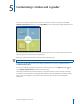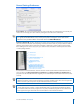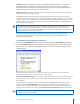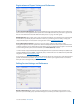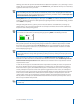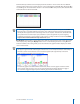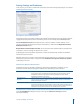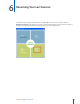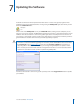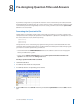User guide
27i>clicker User Guide Windows/PC
5
Customizing i>clicker and i>grader
You can use the Settings and Preferences options to customize i>clicker and i>grader. Select Your
Settings and Preferences from the i>clicker Main Menu screen to change the Settings and Preferences.
The default settings for both the i>clicker and i>grader applications are chosen to make this classroom
response system the easiest to learn and quickly use.
However, you may alter the default to best meet your individual needs.
TIP: You have the option to save your preferences for the current polling session or the entire term.
In addition to the Main Menu screen, the Settings and Preferences screen is also available from the
i>clicker oating toolbar.
To access the Settings and Preferences from the i>clicker toolbar, click on the Options button then
select Settings and Preferences from the drop-down menu.
The Settings and Preferences window has been re-organized to make it easier to located and change
your preferences. The window is still organized into four tabs: General, Registration and Export, Polling
Session, and Scoring. Below is an overview of each subsection for each tab in Your Settings and
Preferences.