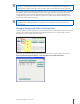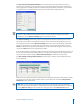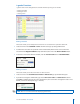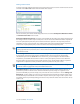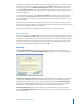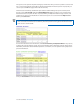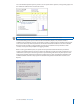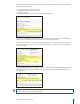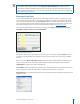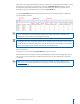User guide
25i>clicker User Guide Windows/PC
TIP: If you are using Internet Explorer to view the HTML reports, you can right-click on any blank
space within a table in your report and select Export to Microsoft Excel. This will open an Excel
spreadsheet containing information from the table you selected. To export information from more
than one table in the report, click on a blank space outside of the report and you will be prompted to
select tables to export to Excel.
Exporting Grade Data
You can export student grade data as CSV les. CSV (comma separated value) is a simple le type that
can be read by nearly all text editors, spreadsheet, and database programs, including Microsoft Excel.
You can choose to export the le in a simple General format or in a format that is ready to upload into
your course management system. The General format is discussed below. For details on specic course
management systems, please see the related documentation available at www.iclicker.com.
There are two i>grader buttons available for exporting grades: Export a Selected Session as CSV
(Excel le) and Export all Sessions as CSV (Excel le).
Export Selected Sessions
This function allows you to select specic sessions to export. In the above example, Lecture 1 has been
selected by checking the box to the left of that session’s name. You may select one session or multiple
sessions.
When you click the Export Selected Session(s) button, you will be asked what data you would like to
export. You may export any combination of the following data (provided that the data is availabe):
Student Data: First Name, Last Name, and Student ID.
Session Data: Performance Points, Participation Points, and Total Points for each individual session. The
total session points includes the performance and participation points for each session.
Aggregate Data: The combined Performance Points, Participation Points, and Total Points for all of your
selected sessions.