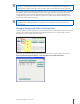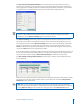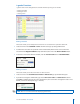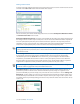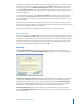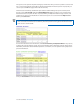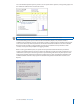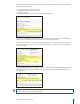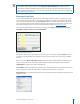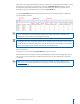User guide
22i>clicker User Guide Windows/PC
The reports can be opened and printed using any web browser. They can also be posted to a course web
site or course management system (We recommend using Adobe Acrobat to post the reports, but you
can also post as HTML les/pages with a little bit of work).
The Term/Session Summary and Review report and the Student Voting Data report are both placed
directly in your course folder within the iclicker Win\Classes folder. You may access and open them
from that location at any time. All other reports (Summary and Question Data for single sessions, and
Student Score reports) are linked from one of these two reports or accessible from the Reports folder
within your course folder.
TIP: You can update reports as often as you need – the old reports are simply over-written with your
most recent data. Your Term/Session Summary Review report will contain general information about
each session as shown below.
To view more detailed session information, click Session Summary and Question Data for any session,
to display the Session Summary report. The Session Summary data is displayed at the top of this report,
followed by information about individual questions. Scroll down, or click a question title to jump to the
question information.
Click your Course Title to return to the Term Summary report.