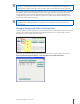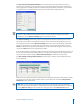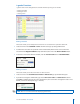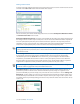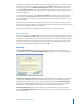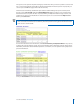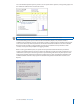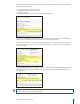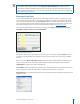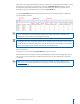User guide
21i>clicker User Guide Windows/PC
Since you may not remember the details of each question you asked in lecture, i>clicker takes a screen
capture for you every time you begin a question by clicking START on the oating menu bar. To view
this image in i>grader, click on View Screenshot/Image next to the question title eld. The button
changes to Hide Screenshot and can be clicked again to return to the Set Scores screen. The screen
shot function allows you to ask on-the-y questions easily by providing you with an automatic record of
your lecture questions.
To scroll through the questions, click on Previous or Next. Once you have assigned points values for
each question, use the Set and Close button in the bottom right corner. All points allocations will be
saved and you will return to the main i>grader window, where you will see your overall session scores
have been adjusted.
Notice that i>grader has updated the summary for this lecture and the column of averages. As more
sessions are recorded, the columns to the right of the one labeled 12/5/2007 will be populated, and you
will be able to assign grades for these sessions as well.
You are able to change the grading assignments/point values for any session at any time.
Deleting a Question
To delete a question, open the Set Scores screen for the session that contains the questions you wish to
delete. Use the Previous and Next arrows to open the question, then select the Yes option for “Delete
this Question?” under the question title. The question will no longer be calculated in your participation
requirements and student scores for the session. It will remain visible in the Set Scores screen. At any
time, you may restore the deleted question by returning to the session, nding the question in this
screen, and changing the “Delete this Question?” option to No.
Reporting
The Run/Update HTML Reports feature creates summary information in an easily readable and
printable format. Clicking the Run/Update HMTL Reports button generates the reports listed below:
Term/Session Summary and Review report provides a breakdown of polling data, both for your term
to date and for individual sessions. No individual student scores or votes are included in this report,
making it ideal to share with your class as a post-lecture study guide. The linked Summary Review
reports contain individual question statistics, the screenshots taken when you began polling (which
should contain each individual question), and the voting results graphs for each session.
The Student Voting Data report contains grades for your individual students, by session and by
question. Cumulative Student Scores provides you with a review of each student’s performance for
each i>clicker session.