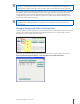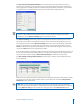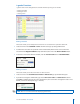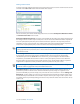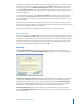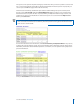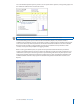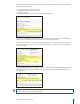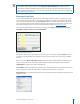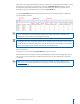User guide
20i>clicker User Guide Windows/PC
Setting Session Scores
To assign credit and establish the points for any given polling session, locate the relevant lecture session
and click on the Set Scores button under the name of the session.
This screen allows you to delete and modify question data and award Participation/Attendance Points
and Performance Points for this lecture.
Participation/Attendance Points are used to credit students for attending class and for participating in
the voting activities. Students only needs to place a vote for at least the minimum number of questions
to receive participation points. They do not have to answer the questions correctly. These points are
awarded by session, not by question—the student either answers the minimum number of questions
and receives all participation points, or does not and receives zero participation points.
NOTE: Students can receive participation points for Anonymous Polling questions. Anonymous
Polling questions do not, however, have a correct answer and are therefore cannot be used for
Performance Points.
In the Settings and Preferences area of the i>clicker program you can set a participation requirement
by percentage of questions answered. The minimum number of responses will be automatically
calculated for you. From the Set Scores screen shown here, you can modify the minimum number
of questions your students must answer in order to receive participation points. You also determine
the total number of participation points possible for that session. The minimum number of questions
required will be adjusted each time you delete and restore questions from your session.
TIP: We strongly encourage you to utilize the participation/attendance feature which is designed to
promote student engagement and teacher-student interaction.
Performance Points are awarded to students by question for specic answers. Many professors use
performance points to reward “correct” answers. Performance points (if any) are assigned to each
question individually. If you have already set a point value for correct answers in i>clicker Settings and
Preferences, you may simply select the correct answer from the drop down list and that answer choice
will automatically be awarded the correct number of points. You may also assign credit or partial credit
for multiple answers by manually adding point values in any of the ve boxes above the answer choices
(A, B, C, D, E).