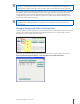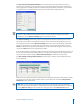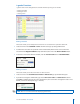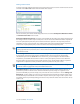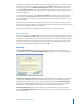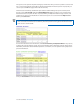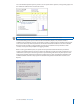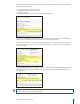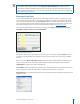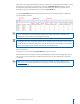User guide
19i>clicker User Guide Windows/PC
i>grader Functions
i>grader’s three main editing functions available from the opening screen include:
• Editing a Student
• Editing a Session
• Setting Scores
Editing a Student
This feature allows you to modify which remote IDs are associated with a particular student ID.
1 Locate and click on the student ID or name. You will see the pop-up dialog shown below.
2 To remove the association of a particular clicker to that student, make sure the correct clicker ID is
selected from the Registered Clickers drop-down menu, then click on the Remove Clicker button.
3 To associate a new remote ID with a student, enter the new remote ID and click Add New Clicker.
Editing a Session
This feature allows you to edit session titles or delete sessions.
1 Locate and click on the underlined session title. An Edit Session pop-up window will appear.
2 If you want to change the default name, type in the new session name in the Edit Session text box.
Click Save to complete the process. In the example above, the session title is changed to “Lecture 1.” As a
default, sessions are titled by date (e.g. 1/10/2007).
NOTE: There is a 15-character limit for displaying session titles.