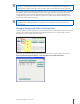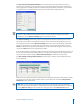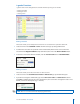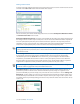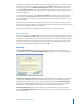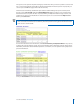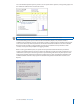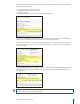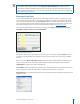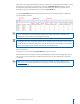User guide
18i>clicker User Guide Windows/PC
The View and Select Unregistered Clickers screen details votes from clickers that have not been
registered to any student in your roster. You may see votes from unregistered clickers if students have
not yet registered successfully, if students accidentally brought a friend or roommate’s i>clicker remote
to class with them, or if students voted in only a few sessions and then dropped the class.
TIP: If you have a very large class or if your class deadline for registration has not yet passed, you
may have a large number of unregistered clickers in i>grader. To help you manage your course
information, use the Advanced Settings option to lter the results list.
The Advanced Settings search allow you to select unregistered remote IDs meeting specic criteria.
For example, let’s say that several students voted only once or twice before dropping your class, and
never registered. You can use the Advanced Settings options to search for unregistered remotes with
averages or total points in a very low range (such as between 0 and 10 total points). When you click
Select, the Advanced Settings window will disappear and all remotes matching your criteria will have a
check in the Select column to the right of the ID number.
To use another example, a student may email you and tell you that the remote ID number on the back of
his i>clicker remote has partially rubbed o and as a result he can’t complete the web registration. You
can search for the remote ID using the Remote ID containing lter and nd it in your records.
The View and Export Unregistered Students tool allows you to compile a list of students who have
not yet registered.
From this screen, you have the option to export the list of unregistered students in two formats: comma-
separated (.csv) or text (.txt). Choosing either of these options will create a le named Unregistered
Student List in your course folder.
NOTE: While you can create two separate les using this tool, exporting the same type of le more
than once will overwrite your data. For example, if you have previously exported this list to CSV, then
clicking Export to CSV again will overwrite the existing le, but clicking Export to Text will not.