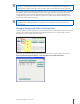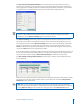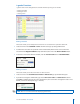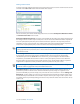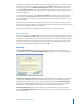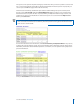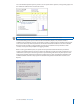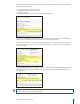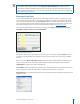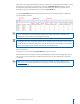User guide
17i>clicker User Guide Windows/PC
TIP: Students can register multiple times without aecting the synchronization process. If you are
unsure if a web registration matches the student’s roster, you can always ignore the registration, ask
your student to register online again, and run another web synchronization process at a later time.
Any unregistered clicker IDs that remain after this step (i.e., you continue to see records with red clicker
ID numbers), likely belong to students who have not yet registered online. Check with your students
and synchronize again later. If there are problems synchronizing only one or two students who have
registered online, you can also run a Roll Call registration or register these students manually. You can
repeat these steps as often as necessary.
TIP: We suggest setting a deadline, no matter how loose or long, for web registration. An end date
will allow you to conrm all students are registered and assist you with classroom and i>clicker
management.
Managing Unregistered Clicker and Student Data
i>grader contains tools that allow you to search and delete batches of unregistered clicker records and
generate reports of unregistered students and unregistered clickers. To access these tools, click the
eyeglasses icon in the header of the rst column.
You will see the following window appear. You will have the option to toggle between two screens:
View and Select Unregistered Clickers and View and Export Unregistered Students.