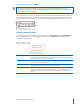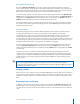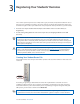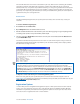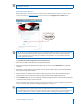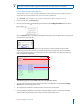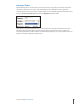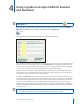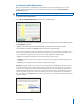User guide
11i>clicker User Guide Windows/PC
TIP: In-class and online registration are not mutually exclusive, and both can be used to register
students in one class.
Web Registration (Option 1)
Online registration is recommended, especially for classes of fty students or more. To register online,
send your students to www.iclicker.com and have them click the Register Your i>clicker button.
TIP: The key to successful web registration is deciding what student ID will be used and sharing those
directions with students before they register their clickers online. Consider including instructions
in your syllabus that describe and/or give examples of the student ID so your students follow the
proper registration protocol.
To complete the student registration form, students must :
1 Enter their First Name and Last Name in the appropriate elds.
2 Enter their student ID. This student ID must match the one that is in your Roster.txt le or your CMS
roster le.
3 Enter their i>clicker remote ID. The remote ID is the 8-character alphanumeric code printed below the
barcode on the back of their remote.
4 Enter the letters or numbers in the captcha security image on the screen. This verication image is a
slightly distorted series of characters used to prevent spam bots from submitting the form.
5 Click the Enter button. An on-screen message conrms that registration was successful. The student’s ID
is now tied to their unique i>clicker remote ID.
After your students have registered online, you need to synchronize i>grader to update the information
in your class folder. Refer to Synchronizing Web Registrations on page 16.
NOTE: If a student has not voted with their i>clicker remote, the online registration will not
synchronize with your i>grader application. The student must vote at least once in class. We
recommend that you ask at least one clicker question, such as an attendance or ice-breaker question,
on the rst day of class in order to capture remote IDs before requiring your students to register.