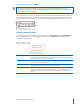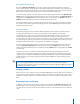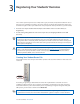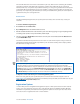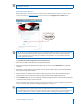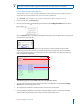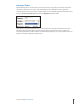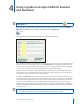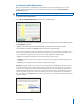User guide
8i>clicker User Guide Windows/PC
Asking Questions On The Fly
By selecting Question On the Fly, you can ask a question spontaneously and have it recorded in a
screen capture, without closing out of your presentation application. For example, you could be using
PowerPoint in slide show mode, decide to ask an unplanned question mid-lecture, and ask it using the
On the Fly option without ever having to exit or close your PowerPoint slide show.
To use this feature, click the arrow menu button from the oating toolbar and select the Question On
The Fly option. From the dialog window that appears, type in a question title in the Question Title eld,
your question in the Question eld, and if so desired, the “correct” answer in the Answer eld. Select
START from either the oating menu bar or using your instructor’s remote.
A screenshot will be taken when polling begins and will be saved in i>grader, along with the question
title and the correct answer (if you chose to designate one). Hit the Close button at the bottom of the
textbox to close the question.
Anonymous Polling
Anonymous polling questions are ideal for allowing student to answer sensitive questions without
worrying that you will link their responses to their student IDs later. When you poll students
anonymously, their answers are not associated with their student names or IDs in the course roster.
Student responses to questions that have been designated as anonymous polling questions are
recorded with an “X” in the i>clicker log les. For example, by using anonymous polling, you will have no
way of knowing that John Doe selected A in response to the question “Who did you vote for in the last
Presidential election.” The answers to the question are completely anonymous.
To select an anonymous polling question, click the arrow menu button from the oating toolbar and
select the Anonymous Question option. An (*) appears next to the START button on the i>clicker
toolbar, indicating that the question is anonymous. Click the START button to begin polling and STOP
to end polling.
You will not be able to see individual student voting data for anonymous polling questions in the
i>grader reports. Anonymous polling data will, however, be included in the cumulative results within
i>grader (e.g., 50% of students voted A, 25% of students voted B, 25% of students voted C). Students’
individual responses to anonymous questions will be marked as Ap in the student summary reports
within i>grader.
NOTE: You can assign participation/attendance points to anonymous polling questions; however,
you cannot assign performance points because there are no correct answers for anonymous
polling questions. Students’ responses to anonymous questions will be marked as Ap in the student
summary reports within i>grader.
Exiting i>clicker
When your class is over, simply click on the small X (the exit button) at the top right corner of the menu
bar to exit the i>clicker application. You will be asked if you really want to quit i>clicker and, if so, click
on Yes. Each student’s response to each question will be saved in the class folder on your ash or hard
drive.
Resuming Your Last Session
In addition to the option to start a new session, there is also the option to Resume Last Session from
the Main Menu screen. Choosing this option allows you to resume a lecture rather than starting a new
one. This option is especially useful if you accidentally exit the i>clicker application or have a computer
crash.