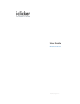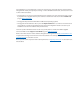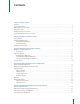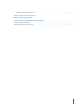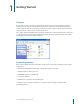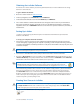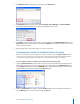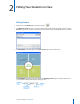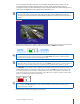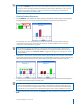User guide
6i>clicker User Guide Windows/PC
NOTE: Students can turn on their i>clicker remotes and vote at any time while polling is active by
pressing the ON/OFF button on the remote. We recommend students keep their remotes on during
the lecture. This is particularly important if a frequency other than the default AA is in use. For more
information regarding frequency, see page 29. The remotes will automatically shut o after 90
minutes of inactivity to save battery power.
Viewing Student Responses
1 Clicking DISPLAY on the toolbar will show a graph of your students’ responses for the current question.
The graph displays the percentage of total votes and number of votes for each answer choice.
The histogram colors were designed using Color Universal Design, a design system developed in
consideration of people with various types of color vision, to allow information to be accurately
conveyed to as many individuals as possible.
TIP: You may also display two graphs, the current graph and any previous graph, side-by-side by
clicking on the Compare link in the graph window. The second graph will display underneath your
current graph. You may select Previous or Next to toggle between graphs in choosing your second
graph to display.
2 To designate a correct answer, roll your mouse over the graph so that the correct answer choice buttons
appear. Click the letter that corresponds to the correct answer. When you select a correct answer, the bar
colors will change. The bar for the correct answer will become green, while all others become red.
3 To clear the correct answer selection and return to the default graph, roll your mouse over the graph so
the answer choice buttons appear and then click ?
TIP: When you designate a correct answer on the response graph, it is saved into i>grader. If you have
chosen to award students points for correct answers, all points will be adjusted accordingly. If you
select a correct answer on the graph and then click ? to clear the selection and return to the default
graph mode, the correct answer is also deleted from i>grader and no points adjustments will occur.
5 To display data for the previous question, click Previous. To display data for the next question, click
Next.