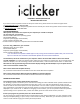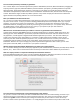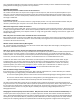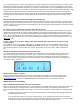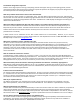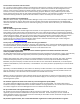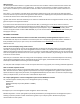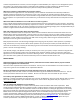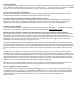User guide
What is wrong?
The Web Synchronization feature in i>grader will connect the serial numbers of clickers that have been used to vote
in your class with your students’ online registrations. To make use of this feature, you will first need to make sure
your roster is included in your course folder. You will also need to ensure that you’ve used i>clicker at least once in
lecture.
Don’t worry – your student’s votes will still be recorded and saved even if you do not synchronize right away. Many
instructors choose to synchronize online registrations after the term’s add/drop period has passed. You will need to be
connected to the Internet to enable web synchronization to work.
i>grader now has two new tools that allow you to search for and delete batches of unregistered clicker records, and to
generate reports of unregistered students.
If you have session data and still cannot synchronize the data, try checking your roster file to make sure that it is
formatted properly. Visit the User Documentation and Training Manuals area on the Downloads
section of our website
at www.iclicker.com for more information on Registration Tips and Options. If you are still having trouble, please
contact our Support Center toll free at 866-209-5698, or you can send an email to support@iclicker.com
and they will
be happy to assist you.
SOFTWARE and SCORING
Do I have to install the software? Is there a license? How much memory will the application require? i>clicker is
an executable and requires no installation or hard drive space. It is a completely plug-and-play solution. Software is
freely available to everyone, is open source, and is downloadable via the Downloads area of our website
www.iclicker.com.
How do I view and display voting results in class?
A histogram of your students’ results can be displayed either by clicking the “Display” button on the i>clicker floating
menu bar, or pressing the “B” key on the designated instructor’s remote. You may also see results without having to
display the histogram through the LCD screen on your receiver. The LCD data is updated every second, and includes the
timer on the upper left, the total vote count on the upper right, and the distribution, by percentage, of votes across the
5 choices across the bottom.
Note that you control when and if the voting results are displayed; i>clicker does not automatically launch the voting
results graph for pedagogical reasons. The flexibility of the i>clicker graph, combined with the LCD results feature,
enable you to decide when and if voting results are displayed.
You may also view and export session results and reports after class using i>grader, the i>clicker grade book application.
How are student responses saved?
Each i>clicker session is saved in a comma-delimited .CSV file, named according to the date and time the session was
held. These files are then read by i>grader and presented in an easy-to-view grade book. i>grader includes options to
export the data to a large variety of formats, including Blackboard Enterprise Vista. Users can choose to export a single
session, multiple sessions, or the entire term’s data with the export tools.
Can I export polling data to a course management system such as Blackboard or Vista?
Yes, i>clicker supports virtually every course management system, including:
Blackboard
Blackboard Enterprise (formerly WebCT or ANGEL)
Moodle
Desire2Learn
Sakai
We support your course management system integration needs in two ways:
Manual integration: i>clicker polling data is specifically formatted for your designated course management system—
enabling a quick and painless transfer of data from i>grader to your campus system. We offer step-by-step
documentation for each system.