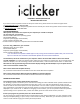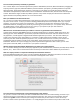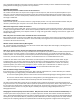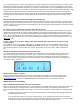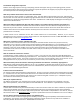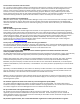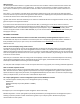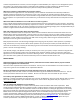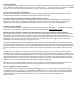User guide
FREQUENTLY ASKED QUESTIONS FOR
INSTRUCTORS FOR i>clicker
If you have a technical question and do not find your answer here, please contact our technical support team
at support@iclicker.com
or 866-209-5698.
If you have a question about sales/service/policies and do not find your answer here, please contact customer support
at sales@iclicker.com
or 866-209-5698.
SYSTEM REQUIREMENTS
What system requirements are required of your computer (for i>clicker to work)? If
you are using a PC, you will need:
Windows XP Windows Vista* operating system
One available USB port
Projection system (highly recommended)
Screen resolution of 1024 x 768
*Contact technical support for a separate solution for Windows 2000.
If you are using a Macintosh, you will need:
Max OS X version 10.4.2 or higher
One available USB port
Projection system (highly recommended)
Screen resolution of 1024 x 768
* You can obtain a free update at www.apple.com by running the OS X Software Update utility. Be sure that the
option to install 10.3.9 is checked on the Software Update list and click the Install button.
As noted above, the screen resolution on your computer needs to be set to 1024 x 768 in order to view the full
i>grader application. To check your settings (and to make sure your resolution is properly set), go to “Control Panel” and
locate the “Display” icon. Go to “Settings,” locate “Screen Resolution,” and move the arrow to “more” or 1024 x 768.
Note that we now support both large and normal font display settings (96 and 120 DPI) but your computer will still
need a screen resolution of 1024 x 768.
Does i>clicker work with Lion (Mac OS 10.7)?
Yes, it has been tested and works well with the new Lion OS for Macintosh computers.
Does i>clicker work with the Microsoft Vista and Windows 7 Operating System?
Yes, it has been tested and works well with the all Microsoft OS for PC computers.
PRESENTATION SOFTWARE
Can I program correct answers ahead of time if I want to?
Yes. Creating a question list allows you to customize the settings for each individual clicker question ahead of class.
For example, you may have a presentation that you plan to use in your class and would like to assign a correct
answer to each of the i>clicker questions in the presentation. You can create a question list that corresponds with
your presentation so that when you ask the clicker questions in class the results are automatically graded and
displayed in your results chart. In addition to assigning correct answers, you can use question lists to set question-
specific settings such as question titles, results chart labels, points for each answer choice, and more.
If I don’t pre-program my questions, how can I review them later?
You can review your questions later because i>clicker takes a screen capture of whatever is on your computer screen
when you complete polling (i.e. press “stop” on the i>clicker menu bar). Most often, you will have a question on the
screen or some indicator to jog your memory of what you asked.