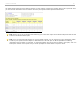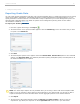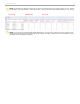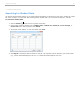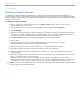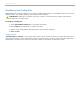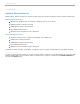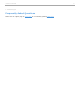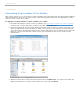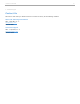User guide
6 - Additional Support
Converting from i>clicker 5.3 or Earlier
With i>clicker version 6.1, you do not have to make a separate copy of the MyCoursePC and MyCourseMac folders for
each course/section in which you are using i>clicker. Follow the instructions below if you are upgrading to i>clicker
version 6.1 from i>clicker 5.3 or earlier.
To upgrade to i>clicker version 6.1 from i>clicker 5.3 or earlier:
1. Download and install the i>clicker version 6.1 software (see Download and Update the i>clicker Software).
An iclicker Win or iclicker Mac folder is added to your hard drive or flash drive.
2. Locate the MyCoursePC or MyCourseMac folders that contain your i>clicker 5.3 or earlier course data. (You
may have changed the name of the folder to match your course title.) Copy and paste (or drag-and-drop)
your MyCoursePC or MyCourseMac folders into the Classes folder within your new iclicker Win or iclicker Mac
folder. (If you have more than one i>clicker course, copy the folders for each of your courses into the
Classes folder.)
iclicker Win folder
iclicker Mac folder
3. Within the iclicker Win or iclicker Mac folder, double-click the i>clicker icon. Your older course folders will
appear in the Welcome to i>clicker screen. Select your course and click Choose.
i>clicker v6.1 User Guide 74