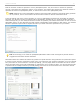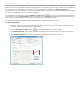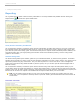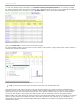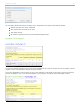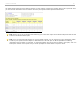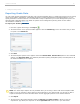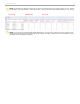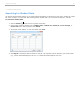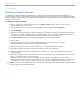User guide
4 - Grading and Viewing Results
Searching for Student Data
The Search Students option allows you to locate student information by searching for their name, student ID, remote
ID, course average, or course total. After locating specific student data, you can export the data as a .CSV file.
To search for student data:
1. Click the Search button from the i>grader Home Page.
2. In the Search Students window enter a student name, student ID, remote ID, course average, or
course total in the Search field and click Search.
3. The search results appear. To clear the results click Clear.
Search Student window showing results for search on "Bender"
4. Click Export to export the filtered results as .CSV file. The exported .CSV file saveds to your course folder
(e.g., iclicker Win\Classes\Physics-101-001 or i>clicker Mac:Classes:Physics-101-001).
i>clicker v6.1 User Guide 69