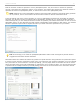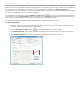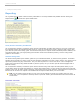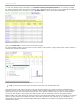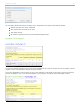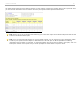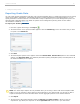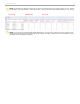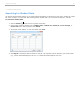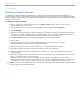User guide
4 - Grading and Viewing Results
Exporting Grade Data
You can export student grade data as CSV files. CSV (comma separated value) is a simple file type that can be read by
nearly all text editors, spreadsheet, and database programs, including Microsoft Excel and Apple Numbers. You can
export grade date in General format or in a format that is ready to upload into your course management system. The
General format is discussed below. For details on specific course management systems, please see the related
documentation available at iclicker.com.
To export your student grade data:
1. From the i>grader Home Page, click Export .
2. The Select session to be exported window appears. Click the checkbox(s) next to all session that you want
to export or click Select All.
Select session to be exported window
3. Click Next.
4. The Select Export Options screen appears. Select the Student Data, Session Data (data for each individual
session), and Aggregate Data (the combined performance points, participation points, and total point for all
the selected sessions) to be exported.
Select Export Options
NOTE: The Select Export Options are only available when you are using i>clicker with the General/Non-CMS
setting. If you are exporting i>clicker data in a format specific to your campus CMS, you will only be able to
export the total points for each individual session and the aggregate points for all or selected sessions.
5. Click Export.
6. The Save Export File window appears. Select the filename and folder location in which to save the
exported file. (By default, the export file is named UploadFile.csv and is saved in your class folder.
i>clicker v6.1 User Guide 67