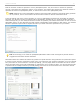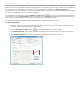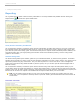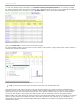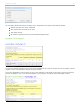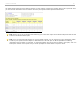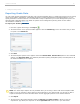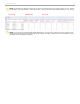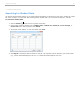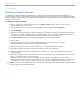User guide
Because you may not remember the details of each question you asked in lecture, i>clicker takes a screen capture for
you every time you start polling for a question. To view this image in i>grader, click View Screenshot. The
screenshot opens in a new window. The screen shot function allows you to ask on-the-fly questions easily by providing
you with an automatic record of your lecture questions.
To scroll through the questions, click the Previous or Next buttons . Once you have assigned points values for
each question, click the Set and Close button in the bottom right corner. All point allocations will be saved and you
will return to the i>grader Home Page, where you will see your overall session scores
You are able to change the grading assignments/point values for any session at any time.
To Delete a Question:
1. From the i>grader Home Page, double-click the column for the session you would like to edit. The column
turns blue and the Session Summary window opens.
2. Click the Previous and Next buttons to select the question you want to delete.
3. Click Delete Question. The question appears as deleted in the screenshot and next to the correct answer.
4. Click Undelete Question to restore the question and the point values to your session.
Deleted Question in the Session Summary window
i>clicker v6.1 User Guide 62