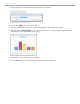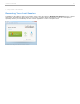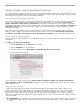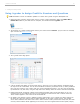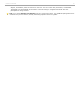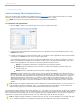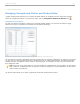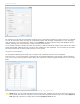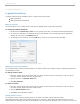User guide
4 - Grading and Viewing Results
i>grader Functions
i>grader's editing functions available from the i>grader Home Page include:
Editing a Student
Editing the Session Information
Editing a Student
This feature allows you to modify which remote IDs are associated with a particular student ID.
To modify the student remote ID:
1. Double-click the student ID or name on the i>grader Home Page. The Student Details window appears.
2. To remove the association of a particular clicker to that student, select a remote ID from the Registered
Clickers list, then click on the Remove button.
3. To associate a new remote ID, click the Add button, enter the new Clicker ID and click OK.
Student Details window showing a registered remote ID number
Editing the Session Information
The i>grader Session Summary window allows you to edit the session name, delete a session, and assign performance
and participation points.
To edit the session name:
1. From the i>grader Home Page, double-click the column for the session you would like to edit. The column
turns blue and the Session Summary window opens.
2. Change the text in the Session Name field.
3. Click Set and Close.
To delete a session:
1. From the i>grader Home Page, double-click the column for the session you would like to edit. The column
turns blue and the Session Summary window opens.
2. Click the Delete Session button.
3. Click OK on the confirmation window.
Setting Session Scores
The i>grader Session Summary window allows you to delete and modify question data and award
Participation/Attendance Points and Performance Points for this lecture. Participation/Attendance Points are used to
credit students for attending class and for participating in the voting activities. Students only need to place a vote for at
i>clicker v6.1 User Guide 60