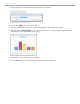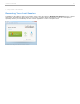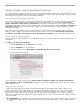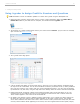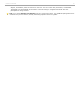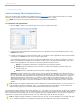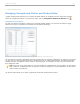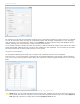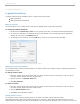User guide
Search Options window
For example, let's say that several students voted only once or twice before dropping your class, and never registered.
You can use the Search option to search for unregistered remotes with averages or total points in a very low range
(such as between 0 and 10 total points). When you click Search, the Search Options window will disappear and all
remotes matching your criteria will have a check in the Remote ID column.
To use another example, a student may email you and tell you that the remote ID number on the back of his i>clicker
remote has partially rubbed off and as a result he can't complete the web registration. You can search for the remote
ID using the Remote ID Containing field and find it in your records.
Unregistered Student(s)
The Unregistered Student(s) tab allows you to compile a list of students who have not yet registered.
From this screen, you have the option to export the list of unregistered students in two formats: comma-separated
(.csv) or text (.txt). Choosing either of these options will create a file named Unregistered Student List in your course
folder.
Unregistered i>clicker(s) tab in the View and Select Unregistered i>clicker(s) to be deleted window
NOTE: While you can create two separate files using this tool, exporting the same type of file more than once
will overwrite your data. For example, if you have previously exported this list to CSV, then clicking Export to
CSV again will overwrite the existing file, but clicking Export to Text will not.
i>clicker v6.1 User Guide 59