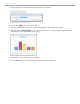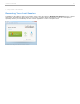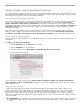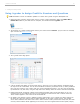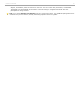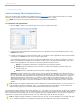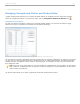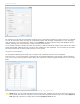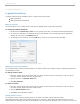User guide
4 - Grading and Viewing Results
Using i>grader to Assign Credit for Sessions and Questions
TIP: Remember to check for software updates to i>clicker and i>grader using the WebUpdate tool.
1. Before launching i>grader, always make sure to exit the i>clicker application. Open the iclicker Win or
iclicker Mac folder on your flash drive or computer, and double-click the i>grader icon.
i>grader application icon
2. The Welcome to i>grader window opens. Select your course and click Choose. (If your course is not listed,
open i>clicker and create a course.)
Welcome to i>grader window
3. The i>grader Home Page opens.
i>grader Home Page with a session highlighted
4. A list of students will display in the left-most column, and a list of your voting sessions will display across
the top row of the results table. You will see all students as listed in your Roster.txt file (or other gradebook
file if you have chosen to use i>clicker with your course management system). You may view the students
by Student ID or by last name, using the drop-down menu directly above the column of student names/IDs.
5. Registered students will appear in black and unregistered student names or IDs will appear in red. The
recorded votes of your students who have not yet registered are stored under their i>clicker remote ID.
These numbers appear in red at the end of the student list.
6. By default, each Session Column is labeled by polling session date. If you conduct two polling sessions on
the same day, those two sessions will be shown separately on the main i>grader screen. The example
screen above indicates that clickers were used in three lectures to date (on November 23rd, 25th, and 27th
of 2010). Of the student names appearing on the screen, four have registered their clickers (Moon, Raynor,
i>clicker v6.1 User Guide 55