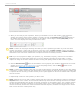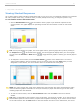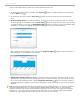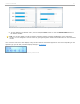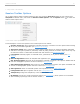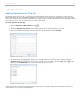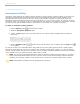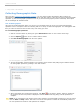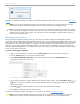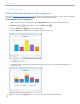User guide
3 - Using i>clicker in the Classroom
Filtering Student Results by Demographics
If you have collected student demographic data you can filter any polling question that you ask in class by that data.
Filtering by demographic data is easy and is a great way to stimulate class discussion.
To filter student results by demographics:
1. Start an i>clicker session by clicking the green Start Session button on the i>clicker Home Page.
2. Start polling , allow students to vote, and Stop polling .
3. Click the Chart button to display the Results Chart.
4. Click the Filter button and select a demographic question from the list.
Results Chart with Filter menu selected
5. The Results Chart is filtered by the demographic question you selected. The filtered data appears as a
stacked bar chart.
Student Results filtered by Political Affiliation
TIP: You can click the Compare button to view more than one filtered chart at a time.
i>clicker v6.1 User Guide 50