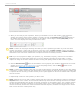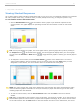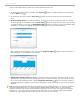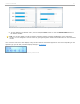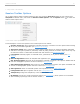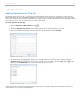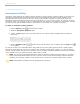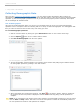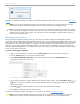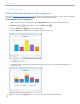User guide
Demographic questions complete window
When the demographic questions are complete the student demographic data is saved and can be used to filter student
results.
NOTE: You may ask demographic questions at any time and as frequently as you wish. Each time you ask
demographic questions the older demographic data is overwritten by the new demographic data.
TIP: It is recommend that you wait until your course roster is complete and most of your students are in class
before asking your demographic questions. This will ensure that your student demographic data is accurate and
complete. If your course roster changes, you may wish to ask the demographic questions again so that you
have current demographic data.
Select Demographic Question
Using the Select Demographic Question option you can have your students answer each demographic question
individually. Asking individual demographic questions is useful when you need specific demographic data but don't have
time to ask all of your demographic questions. You might also ask individual demographic questions if you find that the
demographics in your class have changed. For example, a significant number of African/American students join your
class after you've already collected demographic data for the entire class. If the addition of these African/American
students is statistically significant to your teaching, then you may choose to ask the Race demographic question again
to have current and accurate data.
To select a demographic question:
1. Start an i>clicker session by clicking the green Start Session button on the i>clicker Home Page.
2. Click the Options button on the i>clicker Session Toolbar.
3. Click Select Demographic Question from the menu options and select the question title of the
demographic question you wish to ask.
Select Demographic Question menu option
4. The selected demographic question appears in the Question Viewer window. Click the Question Type
button for the type of question you are asking. Students answer the demographic question by pressing
A-E on their clickers.
5. Click Stop on the Session Toolbar when all students have answered the question.
6. Click Close to dismiss the Question Viewer window.
The student demographic data for the question is saved and can be used to filter student results.
NOTE: You may ask demographic questions at anytime and as frequently as you wish. Each time you ask
demographic questions the older demographic data will be overwritten by the new demographic data.
i>clicker v6.1 User Guide 49