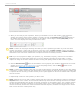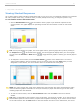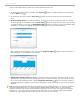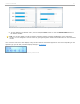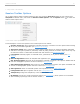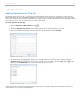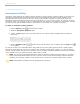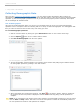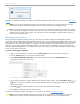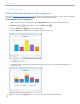User guide
3 - Using i>clicker in the Classroom
Collecting Demographic Data
Once you have selected your demographic questions, you can collect student demographic data by asking the
demographic questions in class and having students answer with their clickers. There are two ways to ask demographic
questions: (1) ask all demographic questions at once or (2) ask each demographic question individually. Each option
has its advantages as described below.
Run All Demographics
Using the Run All Demographics option you can have your students answer all of the your selected demographic
questions at once. This option is ideal for collecting data for a variety of student demographics. The demographic data
that you collect is saved and can be used at any time during your term.
To run all demographic questions:
1. Start an i>clicker session by clicking the green Start Session button on the i>clicker Home Page.
2. Click the Options button on the i>clicker Session Toolbar.
3. Click Run All Demographics from the menu options.
Run All Demographics menu option
4. The first demographic question appears in the Question Viewer window and polling begins. Students answer
the demographic question by pressing A-E on their clickers.
Demographic question in the Question Viewer window
5. When all students have answered the question, click Stop on the Session Toolbar. Polling is stopped for
the question and the next question is displayed. Continue to start and stop polling until all questions are
complete.
NOTE: If you selected the Auto Advance option when selecting your demographic questions you will not need to
click the Start and Stop buttons. After time runs out for each question i>clicker will automatically advance to
the next question and continue until questions are complete.
6. Click OK on the Demographic questions complete window.
i>clicker v6.1 User Guide 48