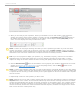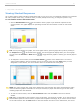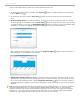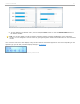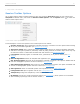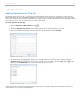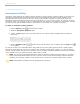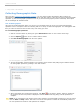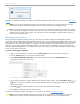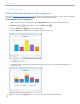User guide
3 - Using i>clicker in the Classroom
Anonymous Polling
Anonymous polling questions are ideal for allowing students to answer sensitive questions without worrying that you
will link their responses to their student IDs later. When you poll students anonymously, their answers are not
associated with their student names or IDs in the course roster. Student responses to questions that have been
designated as anonymous polling questions are recorded with an “X” in the i>clicker log files. For example, by using
anonymous polling, you will have no way of knowing that John Doe selected "A" in response to the question “Who did
you vote for in the last Presidential election?” The answers to the question are completely anonymous.
To select an anonymous polling question:
1. Click the Options button from the Session Toolbar.
2. Select the Anonymous Question option.
3. A small, red AP appears next to the Start button on the i>clicker toolbar, indicating that the question is
anonymous.
Toolbar with anonymous polling indicator
4. Click the Question Type button for the type of question you are asking. Click the Stop button
to end polling.
You will not be able to see individual student voting data for anonymous polling questions in the i>grader reports.
Anonymous polling data will, however, be included in the cumulative results within i>grader (e.g., 50% of students
voted A, 25% of students voted B, 25% of students voted C). Students’ individual responses to anonymous questions
will be marked as Ap in the student summary reports within i>grader.
NOTE: You can assign participation/attendance points to anonymous polling questions; however, you cannot
assign performance points because there are no correct answers for anonymous polling questions. Students’
responses to anonymous questions will be marked as Ap in the student summary reports within i>grader.
NOTE: Demographics questions cannot be designated as anonymous.
i>clicker v6.1 User Guide 47