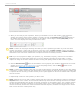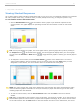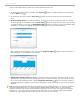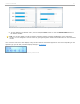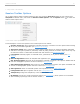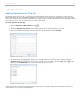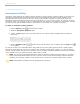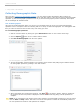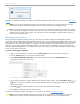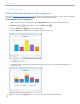User guide
3 - Using i>clicker in the Classroom
Session Toolbar Options
The i>clicker Session Toolbar contains buttons for three key functions: Start/Stop polling for each question type,
View/Hide the Results Chart, and access the Session Toolbar Options. Click the Options button to access the
Session Toolbar Options menu.
i>clicker Session Toolbar options menu
A brief description of each of the options in the Toolbar Options menu follows:
Question On the Fly: Ask a spontaneous question and have it recorded as a screen capture without closing
out of your presentation application (see Question On The Fly).
Anonymous Polling: Ask a question and collect polling results without any student information associated
with them. This type of question is particularly useful for polling students on sensitive topics where they may
not want their names or student IDs associated with their answers (see Anonymous Polling).
Loan Clickers: Manually register an individual clicker, permanently or for just one session (see Loan
Clickers).
Roll Call Registration: Initiate In-Class/Roll-Call registration (see Roll Call Registration).
Run All Demographics: Executes all the demographic questions in sequence. This option is disabled until at
least one demographics question has been created (see Demographics).
Select Demographic Question: Start a poll on a single demographics question. This option is disabled until
at least one demographics question has been created (see Demographics).
Select Question: Select an individual question from a Question List (see Load Question List).
Load Question List: Open a Question List file (see Load Question List).
Transparency: Change the transparency of the Session Toolbar.
My Settings: Access the i>clicker My Settings options (see My Settings). (Some options are not available
when accessing My Settings from the Session Toolbar.)
i>clicker v6.1 User Guide 45