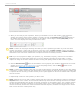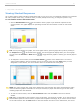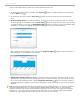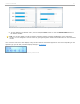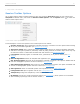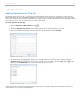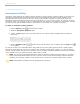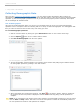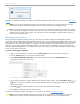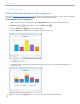User guide
Keynote Slidehow Preferences window
5. When you are ready to pose a question, advise your students to turn on their clickers. Then present the
question and answer choices (either verbally or visually) and click the question type buttons on
the toolbar that matche the type of question you are asking. A timer begins indicating that polling is now
active. A counter displays how many students have voted.
Active i>clicker Session Toolbar
NOTE: i>clicker will only begin collecting votes after you click a question type button. If you do not click a
question type button, i>clicker will not accept or record any votes. (i>clicker remote: A green Vote Status
light on the students’ remotes indicates that a response has been successfully recorded. i>clicker2 remote: a
checkmark on the LCD screen indicates that a response has been successfully recorded)
TIP: If you use a program to display your question (e.g., PowerPoint, Keynote), make sure it is the active
application when you start polling. Each time you click a question type button to begin polling, i>clicker
captures an image of the active window and stores it along with polling results for later review in i>grader.
6. Click the Results Chart button on the toolbar to view a graph of your students’ responses for the current
question (see Viewing Student Responses). To end the polling session, click the Stop button on the
toolbar and i>clicker will no longer accept votes.
NOTE: i>clicker stops collecting votes when you click the Stop button. If students attempt to vote when polling
is not active, (i>clicker remote) the Vote Status light on their remotes will flash red three times to indicate that
a response was not received; (i>clicker2 remote) a "No" symbol appears on the LCD to indicate that a response
was not received.
7. Repeat steps 5 and 6 for each question you ask in class.
NOTE: Students can turn on their i>clicker remotes and vote at any time while polling is active by pressing the
ON/OFF button on the remote. We recommend students keep their remotes on during the lecture. The iclicker
remotes will automatically shut off after 90 minutes of inactivity to save battery power. The i>clicker2 remotes
will shut off after 5 minutes of inactivity to save battery power. (The i>clicker2 remotes shut off after only 5
minutes of inactivity because the remote remembers the base frequency. Students can simply turn the remote
back on and vote if the remote powers off.)
i>clicker v6.1 User Guide 41