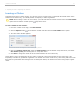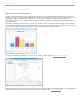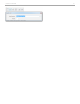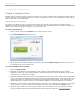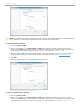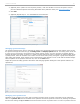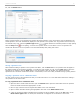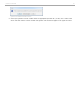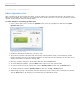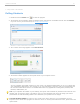User guide
2 - Preparing for Class > Creating a Question List
Edit a Question List
After a question list has been created and saved, it may be edited. All of the fields and settings in the Question List
Editor may be modified. Any changes to the question list will be saved to the same .csv file. The question list with the
changes will then appear during the polling session.
To make changes to an existing Question List:
1. In the i>clicker main screen, choose the Question menu in the top navigation bar and select the Open
Question List option.
Open Question List menu option
2. Choose the appropriate question list (.csv file) to edit.
3. The Question List Editor will appear with the Question Title information shown in the left display window.
Select a Question from the list of questions available. The data stored for that question will be shown in the
Question Information and Question Settings tabs.
4. Make any necessary changes to the question data and click the Save button.
5. To create additional questions, select the New button and fill in the new question data.
6. To remove questions from the question list, select a Question Title and then click the Delete button.
7. To reorder questions, select the Question Title and then click the Up or Down buttons.
8. Repeat steps 3 through 7 as necessary until the question list is set correctly. When all changes are finished,
click the Close button. All changes to the question list are automatically saved.
i>clicker v6.1 User Guide 39