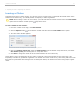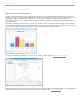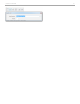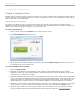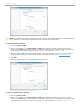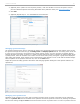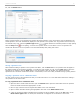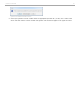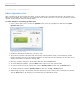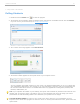User guide
list, click the Delete button.
Sample questions in the Question List Editor
During a polling session, in the Question List window the Select Question: menu and Answer: field are displayed. The
Select Question: menu will automatically display the first question in the question list. Any question from the list may
be selected at any time. Click the question type button that matches the selected question to begin polling.
Click the Stop button to end polling, or wait for the question timer to count down to zero. The Question List
window will advance to the next question in the list automatically after polling has ended.
i>clicker Session Toolbar and Question List window
Saving a Question List
When finished creating a question in the Question List Editor, click the Save button. The question title will appear in
the display window in the Question List Editor. To create the next question in a list, click the New button. When the
question list is complete, click the Close button. This will prompt a Save As window. The default-named file
QuestionList.csv should be renamed and saved in a class folder, so the list is easily accessible during a polling session.
Copying a Question List to a Different Class
You may create a copy of each question list that you create and move it to a new class folder rather than creating a
new question list for each course.
To copy a Question List to a different class:
1. Open the main i>clicker folder and then open the Classes folder. Open the class folder where the question
list file is stored and select the appropriate .csv file.
2. Move a copy of the file from the original class folder to the new class folder.
3. Open i>clicker and after selecting the appropriate class click on the Start Session button.
4. A pop-up window will appear indicating that a question list file is available. Click on the Yes button. If the
Don't ask me again button is clicked, the window will not reappear for the duration of the course.
i>clicker v6.1 User Guide 37