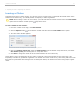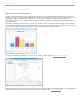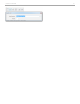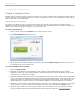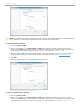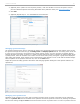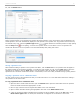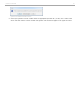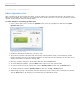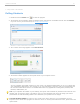User guide
3. (Optional) If the question is an Anonymous question, mark the checkbox in front of this option. This will
prevent submitted responses from being associated with a particular clicker (see Anonymous Polling).
4. Click Add.
5. (Optional) Repeat steps 2 - 4 to add additional correct answers.
Question List Editor showing alphanumeric question type
Changing Question Settings
The Question Settings tab is used to customize the Polling Timer and Display Options for each question in the list. On
the Question Settings tab select the type of Polling Timer and Display Options desired. The Polling Timer can be set
to Count up from 0 seconds or Count down from a preset amount of time, up to four minutes. The Display Options
settings will affect how results are shown in i>grader and after polling has ended. To display the polling results during
a polling session, mark the checkbox next to Show correct answer when polling is stopped. A graph will be displayed
after polling has stopped. These settings can be customized for each question in a list or left with the default settings.
When all options for the question have been set, click on the Save button.
Repeat the process of Adding Question Information and Changing Question Settings for each question added to the
question list.
Question List Editor showing Question Settings tab
Managing Your Question List
Questions can be created in any order. After a question has been saved, the order of questions can be rearranged.
Click on a question title from the available list of questions. Reorder the questions in the list by selecting the question
title and then clicking the Up and Down arrows shown below the list of question titles. To remove a question from the
i>clicker v6.1 User Guide 36