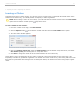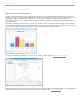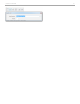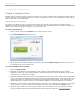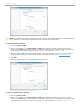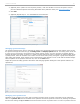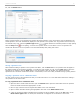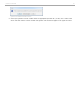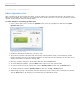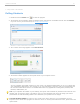User guide
Question List Editor showing multiple choice question type
NOTE: The number of characters available in the text fields are limited and punctuation or special characters
(e.g., @#$%&*) are not allowed in the Question Title or Results Chart Labels fields.
To create a numeric question:
1. Enter the Question Title.
2. Enter a correct answer in the New Answer to Add field and add the number of points for the correct
answer in the Points field. (Correct answers can contain a maximum of 8 characters. Only characters that
can be entered on the student remotes can be used in a correct answer (i.e., 0-9 . - ^ E).
3. (Optional) If the question is an Anonymous question, mark the checkbox in front of this option. This will
prevent submitted responses from being associated with a particular clicker (see Anonymous Polling).
4. Click Add.
5. (Optional) Repeat steps 2 - 4 to add additional correct answers.
Question List Editor showing numeric question type
To create an alphanumeric question:
1. Enter the Question Title.
2. Enter a correct answer in the New Answer to Add field and add the number of points for the correct
answer in the Points field. (Correct answers can contain a maximum of 16 characters. Only characters that
can be entered on the student remotes can be used in a correct answer (i.e., A-Z, 0-9 . - ^ E + = _).
i>clicker v6.1 User Guide 35