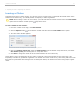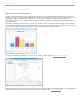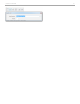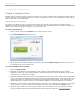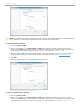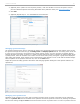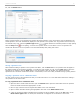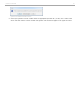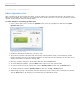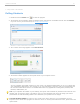User guide
2 - Preparing for Class > Creating a Question List
Create a Question List
Question lists are created using the Question List Editor in the i>clicker software. Only question lists created with the
Question List Editor are recognized by i>clicker. Therefore, modifying the .csv files to create different versions of the
same question list is not recommended.
Adding Question Information
The Question List Editor is used to create and edit question lists. During a polling session, the Question Title is
displayed in a small window near the toolbar. If a correct answer has been designated in the Question List Editor, the
Question List window will display an asterisk (*) in the Answer field.
To create a Question List:
1. Open i>clicker and click the Question menu at the top of the screen.
2. Select New Question List from the menu.
New Question List menu option
3. On the Question Information tab select a question type from the Question Type drop-down menu. Follow
the instructions for each question type.
To create a multiple choice question:
1. Enter the Question Title.
2. (Optional) In the Results Chart Labels fields, enter a label for each available answer to the question.
Questions can have up to five labeled responses. The labels assigned on this tab will appear on the results
chart and in the i>grader session reports.
3. (Optional) Additional Performance Points can be assigned to each answer choice. Points entered in the fields
next to each label are calculated as Performance Points during the polling session. The points assigned in the
Question List Editor will supercede the Performance Points assigned in My Settings on the Scoring tab. The
points assigned to an answer choice are not calculated in addition to the points assigned in My Settings.
4. (Optional) A correct answer may be designated by selecting one of the options from the Answer: drop-down
menu. If there is no correct answer for the question, leave the menu on the default <None> option.
5. (Optional) If the question is an Anonymous question, mark the checkbox in front of this option. This will
prevent submitted responses from being associated with a particular clicker (see Anonymous Polling).
i>clicker v6.1 User Guide 34