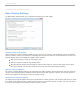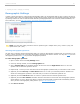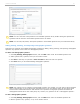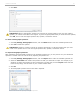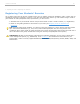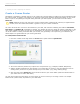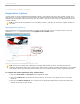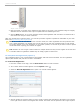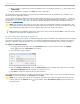User guide
Sample Roster.txt file in Notepad
TIP: If you have your course roster in Excel format, you can avoid re-typing your entire roster. Make sure the
columns in your roster follow the format in the example above (last name, first name, student ID) and that there
is only one student per row. Then save the document as a .csv file, name it Roster.csv, and save it to your
iclicker Win\Classes\[course name] or iclicker Mac:Classes:[course name] folder. Open your iclicker Win\
Classes\[course name] or iclicker Mac:Classes:[course name] folder. Delete or rename the Roster.txt file. Then
rename the Roster.csv file to Roster.txt. Open the file and spot-check it to make sure it is formatted
correctly.
Importing a course roster from your course management system (CMS)
Refer to the user guide for your specific CMS, which is located in the User Guide section of iclicker.com. Following the
instructions provided for your specific CMS, save the CMS roster to your iclicker Win\Classes\[course name] or iclicker
Mac:Classes:[course name] folder.
i>clicker v6.1 User Guide 27