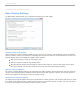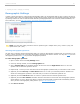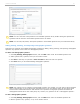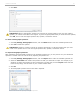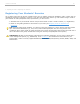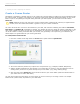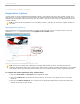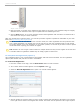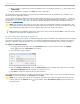User guide
My Settings > Demographics tab
NOTE: You can view each of the questions in the Available Questions list by double-clicking the question title.
Questions must be moved to the Available Questions list to be edited.
NOTE: You can add, edit, delete, and import questions in the Available Questions list (see instructions below).
Adding, Editing, Deleting, and Importing Demographic Questions
Instructors can customize the available demographic questions by adding, editing, deleting, and importing demographic
questions. Any question can be used as a demographic question.
To add a new demographic question:
1. In the My Settings, Demographics window, click the New button under the Available Questions list.
2. Add a Question Title, Question, and up to five answer choices.
3. Click Save to add only one question or Save and New to add more than one question.
4. Click Close when you are finished adding demographic questions.
Create a new question in the Demographics Editor
NOTE: Any question can be created as a demographic question. For example, you may wish to ask the question
Which of the following is the world's largest geographic feature? (A) The Atlantic Ocean (B) The Pacific Ocean
and then filter student data based on their answer to this question. Demographic questions are labeled as
demographic because this is their mostly likely use; however, any question can be a "demographic question."
To edit a demographic question:
1. In the My Settings, Demographics window, click the Edit button under the Available Questions list.
2. Edit the Question Title, Question, or any of the answer choices.
i>clicker v6.1 User Guide 23