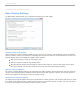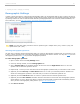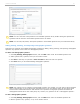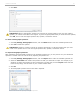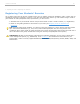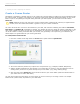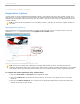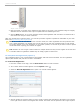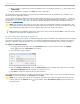User guide
2 - Preparing for Class > Changing your Settings
Demographic Settings
i>clicker includes the option to collect student demographic data. The demographic data is easy to collect and can be
used in class to filter (slice) the student polling results. Filtering polling results can help facilitate classroom discussion
by allowing students to view the Results Charts filtered by demographic data such as Gender, Political Affiliation, etc.
As an instructor, you may add, edit, delete, and import demographic questions.
Results Chart filtered by demographic data (political affiliation)
NOTE: You may filter polling results for all three question types: multiple choice (A-E), numeric (123), and
alphanumeric (abc / 123).
Selecting Demographic Questions
The first step in collecting student demographic data is to select the demographic questions that you would like to use
in class. i>clicker includes a list of common demographic questions from which to choose. You may also add your own
demographic questions and edit the provided demographic questions.
To select demographic questions:
1. Open i>clicker and click the My Settings button.
2. In the My Settings window, click the Demographics tab.
3. Click a question title in the Available Question list and then click the Right Arrow button to move the
question into the Selected Questions list box.
4. Repeat steps 1-3 until you have selected all of the demographic questions that you would like to ask in class.
5. (Optional) Click the Move Up and Move Down buttons to re-order your selected questions. Students will
answer the demographic questions in the order that you create in the Selected Questions list.
6. (Optional) Click the Left Arrow button to remove a question from the Selected Questions list.
7. (Optional) Click the Auto advance checkbox and select the amount of time that each demographic question
should appear on screen. When this option is checked the demographic questions will automatically advance
when you start a demographics polling session. (see Run All Demographics)
8. Click Set For Course.
i>clicker v6.1 User Guide 22