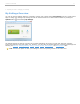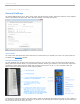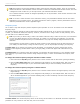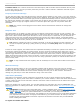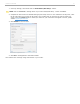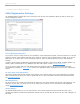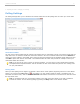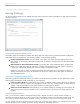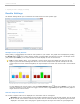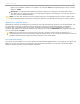User guide
2 - Preparing for Class > Changing your Settings
CMS/Registration Settings
The CMS/Registration settings allow you to change the roll call and web registration options as well as choose your
course management system.
CMS/Registration tab in the My Settings window
Course Management System
If you plan to record i>clicker grades in your institution's course management system, select the system here. This will
modify the format of the exported CSV files from i>grader so that they can be imported into your CMS. If you are not
planning to use i>clicker with a course management system, leave the default option General (no CMS specified)
selected.
i>clicker includes support for Blackboard, Blackboard Enterprise (WebCT) CE and Vista, ANGEL (including ANGEL 7.4),
Moodle, Sakai, and Desire2Learn. For additional help with CMS support, contact support@iclicker.com.
If you are using i>clicker with your CMS, please follow the directions located in the course management system
documentation (available on iclicker.com) to ensure your registration data is consistent with your course management
system.
In-Class (Roll Call) Registration
This setting modifies the way that student names appear on the Roll Call screen for in class registration. This option
does not modify the format of your roster or grade book file. For more information about the Roll Call feature please
see Registration Options.
Web Registration
The Server URL is only needed if your students are registering via a locally hosted web site that is specifically for your
institution. In this case, you will be given a server URL by your IT staff. If you are interested in local registration
contact support@iclicker.com.
Results Display
The Results Display allows you to only show results in the i>clicker Results Chart from remotes that have been
registered by students. Results from unregistered remotes will be recorded but not show in the bar chart, histogram, or
pie charts.
i>clicker v6.1 User Guide 16