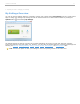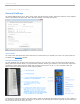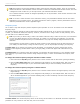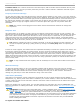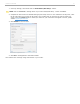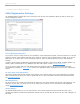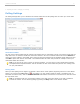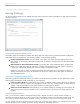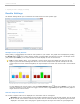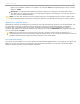User guide
i>clicker2 remote: The i>clicker2 remote saves the last frequency that the student entered. Students will only have
to enter their frequency once for your class (unless they use their i>clicker2 remote in a different class that requires
them to change frequencies).
Freqency Code Alert Message
You may alter the length of time that the frequency code alert warning appears on your screen, or you may choose to
disable the warning/change alert completely (so that it never displays). If you prefer that the warning remain on screen
until you click the Close button at the lower right, choose the option Until Manually closed. If you do not want to see
the warning pop up before each question in the session (but do want the alert to appear the first time you ask a
question), wait for the pop up to appear and then un-check the option Warn again on next question below the
instructions.
NOTE: The receiver must be plugged in and a session must be started before students can change their
frequencies.
Response Grid
This option allows you to display (or hide) a grid of your students' voting entries each time you ask a question. The
response grid gives students an additional opportunity to confirm their votes were received. (Note that the Vote Status
light on the i>clicker remote flashes green each time a vote is received by the i>clicker base, so your students can
confirm that their votes were recorded without displaying this grid. On the i>clicker2 remote, a checkmark appears
indicating the vote was received and the student's vote appears on the LCD.) When viewing the response grid, you may
choose to show either the clicker (remote) ID or the student ID.
TIP: While the response grid can be a comfort to students, it can also be distracting if used extensively. You
can exit the response grid during a polling session by clicking on the Close (Exit) button on response grid
window.
In order for an ID to appear, the student must have responded successfully to at least one question in the session. The
first time the response grid displays in a polling session, all of the remote ID responses will be either blue or green.
(The student's first response is colored blue, the second is colored green, and any subsequent responses to that same
question toggle between these colors.) For subsequent questions in the same lecture, however, the grid will initially
display all remote IDs that have been used in the session, in white. When those remotes have voted in response to the
question, the color will change to blue. If they do not vote during a particular question, the remote IDs will remain on
screen but stay white.
NOTE: To help a student find their response, their ID will always be in the exact same location for that lecture
only.
Welcome Message
The Welcome Message allows you to set an eight-digit message that will appear on the LCD scrreen of students'
i>clicker2 remotes. For example, you may choose to add your course name as the welcome message (e.g., CALC301).
Students with i>clicker2 remotes will see the welcome message when they turn on their remotes. The welcome
message is a great way to ensure that students are voting in the correct class.
web>clicker/SPS Setup
web>clicker is a web-based, "virtual" remote that your students can use to answer questions on their laptops or
smartphones (e.g., iPhone). When web>clicker is enabled in your i>clicker software, i>clicker will collect votes from the
i>clicker remotes as well as from web>clicker remotes. web>clicker votes are delivered over the Internet and require
an Internet connection.
Before your students can use web>clicker, you must first register as a web>clicker user. See the IMPORTANT note
below for instructions on enabling web>clicker. To learn more about web>clicker visit the web>clicker product page at
iclicker.com.
IMPORTANT: By default the web>clicker/SPS Setup... button is disabled. Please visit the web>clicker product
page at iclicker.com to request a free trial of web>clicker or adopt web>clicker. After sending your request, the
i>clicker team will contact your system administrator to confirm that your university/school has the
infrastructure necessary to run web>clicker. We apologize for this inconvenience but as a web-based application
your experience with web>clicker will largely be determined by your schools network. We want you and your
students to have the best possible web>clicker experience and therefore must work with your administrator
before enabling web>clicker.
To register and enable web>clicker:
i>clicker v6.1 User Guide 14