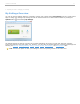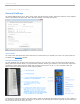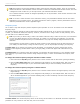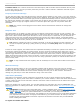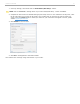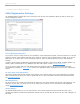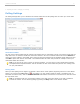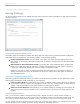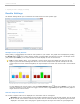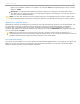User guide
TIP: Many teachers use the blue standard i>clicker remote as their instructor's remote. There are no technical
differences between a blue standard i>clicker instructor's remote and a standard white student remote. The color
is designed to make it easier for you to keep track of your individual and loaner remotes.
The i>clicker2 instructor remotes are designed specifically for use by instructors. These remotes cannot be used
as student remotes.
TIP: To use the C and D functions on the instructor's remote, your presentation software must be the "active"
application on your computer screen. If i>clicker becomes the "active" program, click the presentation screen to
make the presentation the "active" application again.
Frequency Code
The i>clicker 2-way radio frequency student response system operates on one of 16 channels in the 900-928 MHz
frequency range.
The default frequency channel for both the base and the student remotes is AA. If you are the only instructor using
i>clicker, you should not modify this frequency. However, if someone else is using i>clicker in close proximity, one of
you will want to use a different channel.
TIP: If you know you will be using i>clicker near another instructor using i>clicker for the term, we recommend
you set your default frequency for the entire term. If i>clicker is in use across your institution, you may also
need to coordinate frequencies with your IT administrator. They may have already assigned channels to each
classroom
At the beginning of each session i>clicker will check fo bases in close proximity using the same frequency as
your setting. If a base nearby is using the same frequency, you will be prompted to change your frequency.
i>clicker users: If you change your frequency from the default, your students will need to change their remote
frequency at the beginning of each session. When you begin polling, an alert will appear with instructions for your
students.
i>clicker2 users: the i>clicker2 remote will remember your students' last saved frequency. If your students change
their frequency in your class and do not later change frequencies again, i>clicker will remember the frequency from
your class.
To change the remote frequency using the standard i>clicker remote:
1. Press and hold the On/Off (power) button on the i>clicker remote until the blue Power light begins flashing.
2. Press the two-letter code (that you've designated in My Settings). In the example below, that new code is
AB. A green Vote Status light on your remote will indicate that you have successfully reset the remote
frequency.
To change the remote frequency using the i>clicker2 remote:
1. Press and hold the On/Off (power) button on the i>clicker2 remote until the two digit frequency on the LCD
begins flashing.
2. Press the two-letter code (that you've designated in My Settings). In the example below, that new code is
AB. A checkmark appears on your remote indicating that you have successfully reset the remote frequency.
Base frequency window indicating frequency change to AB
i>clicker remote: The remote frequency will be set for as long as the remote is on. Students will need to repeat this
procedure for every session or each time they turn on the remote.
i>clicker v6.1 User Guide 13