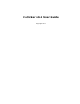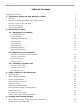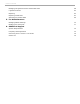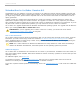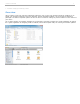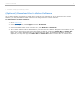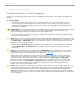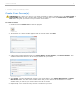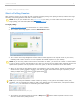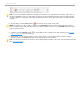User guide
i>clicker Session Toolbar with multiple choice (A-E) polling active
TIP: If you use presentation software to display your questions (e.g., PowerPoint or Keynote), make sure it's
the active application when you start polling by clicking on the presentation window. Each time polling begins,
i>clicker captures a screenshot of the active window and stores it along with polling results for later review in
i>grader.
6. To stop polling, click the Stop button and i>clicker will no longer accept votes.
NOTE: If students vote when polling is inactive, the Vote Status light on their remotes will flash red three
times to indicate their votes were not received (i>clicker remote) or they will see a CLOSED message on their
LCD (i>clicker2 remote).
7. If desired, click the Results button on the toolbar to show a graph of the class responses. See Viewing
Student Responses for more details.
8. Repeat steps 4 - 6 for each question you ask in class. When you are finished polling, close the Session
Toolbar by clicking the Close (x) button in the top left corner of the toolbar.
TIP: You can use an instructor's remote to control polling from anywhere in the room. (See Instructor's Remote
ID in General Settings.)
i>clicker v6.1 User Guide 10