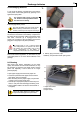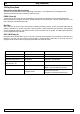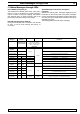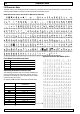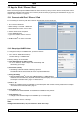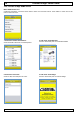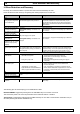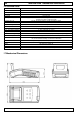Operating instructions
GeBE E + F GmbH • www.oem-printer.com • GeBE Dok.Nr.: SMAN-E-689-V1.1 Thermal Printer GPT-4378-FLASH-70-iBT
13 App for iPod / iPhone / iPad
Before connecting the printer GeBE-FLASH
®
for iOS as accessory with your iPod / iPhone / iPad please ensure
that batteries and paper are inserted. Turn “ON” the printer accessory by pressing the “Feed/Enter” key (6), see
chapter "Key Functions" on page 12.
13.1 Connect with iPod / iPhone / iPad
For connecting an accessory with iPod / iPhone / iPad please proceed as follows:
1. Go to menue "Bluetooth".
- Select Settings -> General -> Bluetooth.
- Switch Bluetooth function "ON" if "OFF".
2. Printer device found and paired.
- Touch "GeBE-FLASH".
- Type in Pin number: 0000 to connect.
3. GeBE-FLASH
®
for iOS is connected.
13.2 Setup App: GeBE Printer
To change the setup for a GeBE Printer, proceed as follows:
1. Go to menue "GeBE Printer Setup".
• Select Settings -> GeBE Printer
Following settings are accessable:
a) Auto Data Channel on Start (on/off):
• If "on" is selected, "Session Open" will automatically start
with starting up the App.
b) Print to file (on/off):
• Generating a data file instead of starting a printout.
The data file will be stored under sub menu "Imported PRN Files".
c) String encoding:
• With the GeBE-FLASH
®
for iOS, the "GBDefaultString"= GeBE standard
character set is activated only. Optional character sets (exemplary UTF-8) can be implemented,
see chapter "Character Sets", page 14. Please ask us.
d) Font (1 - 5):
• Maximum 5 different fonts are available. For font description and number of fonts, please refer to chapter
"Font Sizes of the Character Sets" page 14.
e) Font width (0 - 1):
• 2 different font widths NORMAL or DOUBLE are available for the printout.
f) Font height (0 - 7):
• Change of the character height from NORMAL up to 7 times higher.
g) Current software version of the App.
HINT:
Settings described under c) to f) are active for "Print Text" only!
App
15